- Introduction
- Manual testing
- Autoit
- Ant
- Agilitest
- Bat
- Bat With Params
- Beanshell
- Cerberus
- Cucumber
- Cucumber v2 (BDD & Gherkin support)
- eTASQ Motion (Ponant)
- Executable
- FitNesse
- Gatling
- Generic Version-Control
- Git, Gitlab, Github
- Gradle
- Java
- Jar
- JMeter
- JMeter SQL
- JMeter Web
- JUnit
- Katalon
- Katalon v2
- Marathon
- Maven
- Mocha
- NeoLoad
- NUnit
- Odin Axe
- Odin Axe Results
- Offline
- Perl
- PHPUnit
- Postman (Newman)
- Protractor
- Python
- PyUnit
- PyTest
- QF-Test
- Quick Test Pro/UFT
- Ranorex
- Rapise
- RobotFramework
- RobotFramework v2
- RobotFramework v3
- RobotFramework v4
- Sahi
- Sahi 3.5
- Sahi 4.0
- Sahi 6.0
- Selenese
- Selenium HTML
- Selenium 3
- Selenium Java
- Selenium .NET
- Selenium Python
- Shell
- Sikuli
- SikuliX
- SilkTest
- SoapUI
- SoapUI Load
- SoapUI Security
- SOATest
- SQL Compare
- SQL Select
- Squish
- SVN (Subversion)
- Tape
- Tcl
- TestComplete
- TestComplete v2
- TestExecute
- TestExecute v2
- TestNG
- TestOptimal
- TestOptimal Simple
- TestPartner
- TestStand
- VisualStudio
- VisualStudio Coded UI
- WAPT
- WebdriverIO
- WebUI
- XCI
- xUnit.net
- Success (skeleton)
- Random (skeleton)
- Proxy
Ranorex Launcher (ranorex.jar)
The Ranorex launcher allows interfacing with Ranorex native executables.Configuration
Theranorex.xml file is just a template and must NOT be edited. It's used by the system to build dynamically the form that the user will be able to fill in from the GUI when creating a custom execution configuration.| Parameter | Description |
| General | |
| Test root path | This must indicate where are located all the executables. This is a root path. Each test in XStudio has a canonical path that will be appended to this path. This path MUST not include an ending slash. Default value is: C:/Documents and Settings/keynux/Mes documents/RanorexStudio Projects/Samples
|
These values can be changed while creating the campaign session from XStudio.
Note about file path parameters:
Any parameter referring to a file or folder path (for instance Test root path) can be provided either using
On windows, if you provide a path containing an OS-localizable folder such as
Any parameter referring to a file or folder path (for instance Test root path) can be provided either using
\ separator (if the tests are going to be executed on a Windows agent) or / separator (if the tests are going to be executed on a linux or MacOSX agent).On windows, if you provide a path containing an OS-localizable folder such as
C:\Program Files, always prefer the English version (i.e. NOT C:\Programmes if you're using a french-localized Windows) or the corresponding native environment variable (i.e. %PROGRAMFILES%).
Process
- Each test in XStudio must have his dedicated .exe file.
The name of the executable MUST be equal to the name of the test.
- The interpreter is executed by the launcher using this syntax:
"<testRootPath>/<testPath>/<testName>.exe"
and from the working directory"<testRootPath>/<testPath>" - The executable will generate a .rxlog file and optionally some screenshots during its execution.
This file MUST describe all the actions performed by the test as well as the result of each action.
This file will be parsed by the launcher and all the information will be passed/stored automatically in the XStudio database.
Screenshots will be uploaded to the database as well.
If you're current settings looks like this:
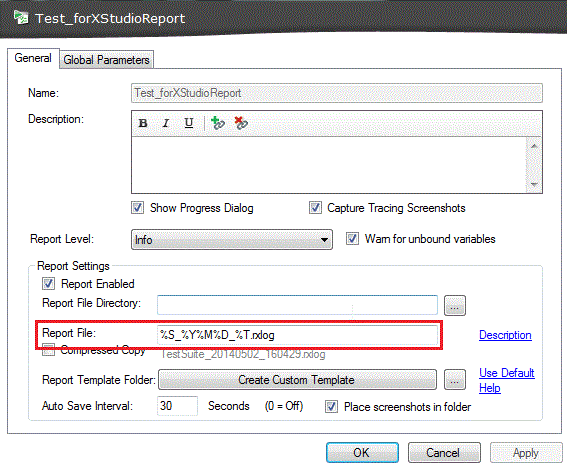
change it to:

Tutorial: Creating and executing Ranorex tests
In this tutorial, we will learn to run a Ranorex test.Prerequisites
All the sample tests included within the ranorex package must have been compiled.Create a dedicated category for Ranorex tests and create a test
- create a category Ranorex associated to the launcher ranorex.jar
- under this category, create (somewhere in the tree) a test with name Word Pad Test and with a canonical path set to WordPad Test Sample/bin/debug.
Creating a test campaign
- create a campaign including only the test Word Pad Test
- create a campaign session specifying in the configuration:
- Test root path:
C:/Documents and Settings/<your login account>/<My Documents folder name>/RanorexStudio Projects/Samples
- Test root path:
Run a campaign session
Run the campaign sessionPermissions
WARNING: if you're running your tests on Windows, it may be required to run the tests as administrator.
Having an account with Administrators permissions may even not be enough in some cases (especially if you're using Windows 10) and you may need to disable completely the UAC (User Access Control) on your computer.
To do so:
Having an account with Administrators permissions may even not be enough in some cases (especially if you're using Windows 10) and you may need to disable completely the UAC (User Access Control) on your computer.
To do so:
- Press the
Windows + Rkey combination - Type in
regedit - Go to HKEY_LOCAL_MACHINE\SOFTWARE\Microsoft\Windows\CurrentVersion\Policies\System
- In the right-side pane, look for EnableLUA and set the value
0 - Close the registry editor
- Restart your computer
Debug
If your tests are not executed correctly or are reporting only failures, this is very likely because your configuration is incorrect or because you used a wrong naming convention for your tests and test cases.
The best way to quickly find out what's wrong is to look at the traces generated by XStudio (or XAgent).
The traces always include the detailed description of what the launcher performs (command line execution, script execution, API calling etc.) to run a test case. So, if you experiment some problems, the first thing to do is to activate the traces and look at what's happening when you run your tests.
Then, try to execute manually in a
This will normally fail the same way.
At this point, you needs to figure out what has to be changed in these commands in order to have them run properly.
When you have something working, compare these commands to what's described in the Process chapter above. This will tell you exactly what you need to change.
Most of the time, this is related to:
The best way to quickly find out what's wrong is to look at the traces generated by XStudio (or XAgent).
The traces always include the detailed description of what the launcher performs (command line execution, script execution, API calling etc.) to run a test case. So, if you experiment some problems, the first thing to do is to activate the traces and look at what's happening when you run your tests.
Then, try to execute manually in a
cmd box the exact same commands.This will normally fail the same way.
At this point, you needs to figure out what has to be changed in these commands in order to have them run properly.
When you have something working, compare these commands to what's described in the Process chapter above. This will tell you exactly what you need to change.
Most of the time, this is related to:
- some incorrect values in some parameters of your configuration,
- the name of your tests,
- the name of your test cases,
- the canonical path of your tests

